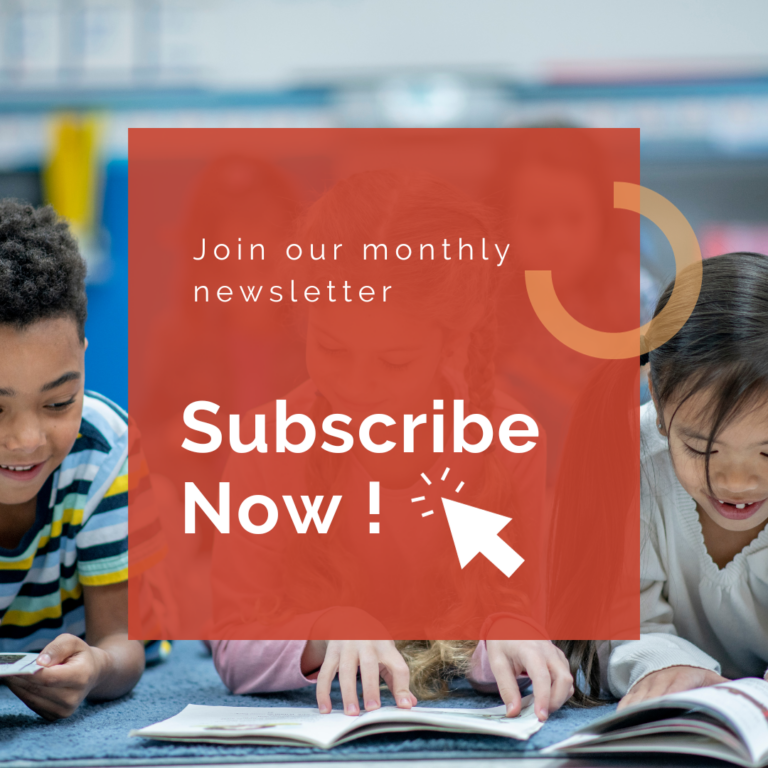Presenter Guidelines
Six Steps to Sucess
-
1. Review Important Dates
-
2. Review Speaker Presentation Guidelines
-
3. Record Your One Minute Promo
-
4. Upload Your Intro Video
-
5. Promote Your Presentation
-
6. Share Your Handouts
1. Deadlines
- By October 25:
- Review all presenter guidelines and sign your speaker agreement.
- Ensure you can obtain a visa for entry into Cambodia.
- Confirm approval for your trip with your administration.
- SENIA will not refund tickets if you are unable to obtain a visa or if your employer denies your time off.
- Starting November 1:
- Begin developing your speaker profile on Whova.
- Start planning logistics, including flights, accommodation, and visas.
- By December 5:
- Register for the conference using your presenter discount code.
- Solo presenters receive a $100 discount, and co-presenters receive $50 each.
- All presenters must register for the conference by this date.
- By December 31:
- Record and upload a one-minute introduction video for your presentation.
- By February 12:
- Upload any session materials
- New Presenters Submit presentation deck
- March 1-3:
- Ensure your bio, session information, and materials on Whova are accurate
- March 4-6:
- Log into Whova to double-check that your bio, session information, and presentation materials are accurate and ready for the event.
- March 7: Pre-Conference
- March 8-9: Conference
2. Presentation Guidelines
- Develop Your Presentation: Please prepare your presentation for display in the room as attendees enter. Ensure the presentation aligns with the theme and objectives of the conference.
- Introduction Videos: By December 31, upload a one-minute video introduction for your session. This will be used for marketing and session promotion.
- Session Materials: Upload all session materials to Whova by February 12. Ensure materials are clear, accessible, and in final format.
3. Speaker Responsibilities
- Keynote & Pre-Conference Speakers: Keynote speakers are also expected to host full-day pre-conference workshops.
- Workshop Presenters: Follow all submission guidelines. You will be notified of your acceptance status and must adhere to the conference’s presentation schedule.
- Profile Development: Starting November 1, develop your speaker profile on Whova, and ensure all necessary logistics (e.g., visa, flights, accommodation) are in place.
4. Registration
- Discount Code: Register by December 5 using the discount code provided upon acceptance. Presenters receive a $100 discount on their ticket. Co-presenters receive $50 each.
- Registration Confirmation: Presenters are required to register for the conference by December 5 to confirm participation.
5. Logistics & Participation
- Visa: Confirm visa approval before accepting the invitation to present. SENIA is not able to refund tickets if your visa is not obtained or your employer denies you the time off.
- Arrival & Setup: Ensure that all necessary presentation materials and technical requirements (e.g., dongles) are ready. A survey will be sent to clarify your tech needs.
6. Engagement & Networking
- Promote Your Session: Between January and February, begin promoting your session. SENIA will provide promotional materials to help engage participants.
- Whova Platform: Keep your bio and session information up to date on Whova. Engage with attendees through the app leading up to and during the conference.
7. Conference Day Logistics
- Session Check: Before the conference, ensure your bio, session information, and materials on Whova are accurate. Double-check everything before the event begins on March 1-3.
- Speaker Lanyards & Badges: Lanyards and badges will be provided. Presenters will have badges that identify them as speakers.
8. Post-Conference
- Feedback & Reflections: After the conference, presenter feedback will be collected and sent to you. You’ll also receive a certificate of appreciation.
- Follow-Up: Expect to receive a post-conference thank-you note and be invited to join SENIA’s networking platform, Mighty Networks.
# SENIA International Presentation Guidelines
As a presenter for SENIA International, you play a crucial role in promoting a sense of belonging and supporting our mission of championing inclusive schools. Please adhere to the following guidelines to ensure your presentation is effective, inclusive, and aligned with SENIA’s values.
Presentation Content and Delivery
- Sessions are 75 minutes long. We recommend allocating about an hour for the presentation and leaving time at the end for audience questions.
- Model Inclusive Practices: Your presentation should exemplify best practices in supporting individual learning needs.
- Interactive Approach: Avoid lecture-style presentations. Incorporate interactive elements such as group discussions, hands-on activities, or interactive tech solutions
- Use Inclusive Language: Refer to SENIA’s Language Matters guide for guidance on appropriate terminology and phrasing.
- Respect and Dignity: Treat all participants with respect and dignity
- Accessible Slide Design:
- Create easy-to-read slides free of clutter
- Limit content to 1-3 key points per slide
- Use high-contrast color schemes
- Employ a clear, sans-serif font (e.g., Arial, Calibri) of at least 24pt size
- Diverse Representation: Ensure that examples, case studies, and visual aids represent diverse populations.
- Multi-Sensory Approach: Incorporate various modes of information delivery
Preparation and Accommodation
- Plan for Accessibility: Consider potential accessibility needs. Use captioning for videos
- Flexible Pacing: Allow time for processing information and questions. Be prepared to adjust your pace based on participant needs.
Professional Conduct
- Stay Current: Ensure your content reflects the most up-to-date research and best practices in inclusive education.
- Maintain Confidentiality: Respect the privacy of individuals in any case studies or examples you share.
- Manage Time Effectively: Stick to the allocated time for your presentation, allowing for breaks and questions.
- Provide Resources: Offer additional resources or references for participants who wish to learn more about your topic.
By following these guidelines, you’ll contribute to a positive, inclusive, and enriching experience for all SENIA International participants. Thank you for your commitment to our vision of living in an inclusive world!
Your One Minute Video Promo (Due Date, December 31, 2024)
This guide helps you to provide a sneak peek of your presentation with a short, recorded overview. Conference attendees love these videos and they watch them to plan which sessions they attend.
Action Items
- Review the Speaker Guidelines
- Review the Recording Guidelines (below)
- Record a short, one to two-minute introduction of your presentation.
- Please include the following as part of your script:
- Your name
- Presentation topic
- Anything that will get people excited about your presentation
- Please include the following as part of your script:
If you want to screen-share content in your intro, make sure to record the beginning of your introduction in full-screen mode, before going into picture-in-picture mode; viewers really want to get to know you first before seeing content details.
Recording Tips

Audio quality is usually more important than any visuals or video that accompanies your presentation. People can deal with bad video, but bad audio really detracts from any presentation.
- Best option: A clip-on microphone makes you sound and look good. Here is a sample clip-on microphone from Amazon.
- Second best option is: Use a common headphone/microphone combination such as Apple Earbuds. While the sound quality is acceptable, the headphones detract from the overall look.

Your video should have two important aspects: A video of you speaking and your notes/presentation. Putting the two together is usually not too difficult.
Video Recording Tips
Recording yourself along with a series of slides is a common way to prepare and distribute a presentation for all to enjoy. Check out this example.
There are a variety of software packages to make this possible:
- Canva: A personal favorite in the teaching and SENIA world. Builds awesome slides and does video recording.
- Zoom: Popular and easy to use.
- Screencastify: Another strong screencasting software. Requires a paid account to exceed five minutes.
Lighting Tips
Backdrop

A few tips:
- Avoid having the light behind you, such as a window or lamp. It will darken your appearance.
- Place light in front of you. Natural lighting from windows is best whenever possible.

What is behind you during your presentation will be noted by attendees, and can make a recording either visually pleasing or distracting.
A few tips:
- Present from your desk or office.
- Having a backdrop such as a plain wall, books, shelves, etc. is a nice feeling for the audience.
- We recommend avoiding virtual backgrounds if possible; they often disrupt video quality.
Sample Video
Upload Your Video (Due Date, December 31, 2024)
You have done a ton of work and are excited to upload your video introduction.
Here are some tips:
- Export your presentation in the highest possible quality (Zoom, Screencastify, Canva, etc.)
- Add the following when you name the file: [Your Name – Title of Presentation]
If you are having an problems uploading your video in the form above, we have a backup plan for you. Please use the free service WeTransfer.com to send your video.
Send all WeTransfer files to arcelia@seniainternational.org
Promote Your Presentation
SENIA loves to amplify and share the words and ideas of presenters like you!
To increase outreach, we are asking all presenters to promote their presentation through social media and other marketing channels.
- Conference Badges: Let others know you are part of this great conference by using SENIA’s personalized conference badges. Your individual badge is sent out in early January.
- A Few Weeks Before Your Presentation: Start to share your presentation topic, highlights, and personal conference badge.
- Day of Your Workshop: Post comments and photos to your social media accounts. Tag SENIA’s Facebook, Instagram, Linkedin accounts. Be sure to use our hashtag, #SENIACambodia
Share Your Handouts and Documents
Overview
Whova, our conference platform, no longer supports adding documents to your Whova presentation profile.
Please add a link to your speaker session that points to the documents you wish to share with your attendees.
For example, a link to a Google Drive folder with all the documents you wish to share.
Step-By-Step
- Upload your documents to a Google Drive folder or other sharable storage system such as DropBox or Microsoft Office
- Please double-check that the folder is open for all to view.
- Find the email that Whova sent to you that allows you to update your speaker session. It is a special link that is unique to each speaker.
- It looks something like this: https://whova.com/xems/engage/speaker/senia_202403/35384200/?code=11a01f4d5f69521c2e
- Grab the link to the storage folder you are using.
- Add the link in the description section of your presentation.
- Use the “link” button to make it a clickable link. Makes it a little easier for people.
FAQ’s
- What if I can’t find that email with the link to my speaker profile?
- No worries, contact Michael Boll (admin@seniainternational.org) and he will send you that link.
- What if I don’t have a storage system such as Google Drive?
- No worries, email documents to Michael Boll (admin@seniainternational.org) and he will take care of it for you
Questions? Concerns? Thoughts? A sense of panic? I am here for you. Reach out to me, Arcelia, anytime!