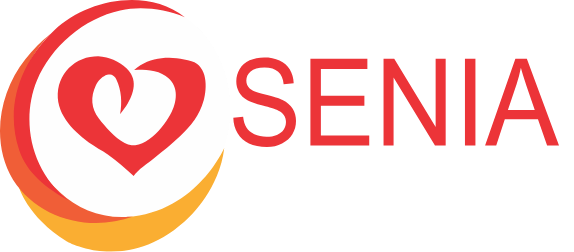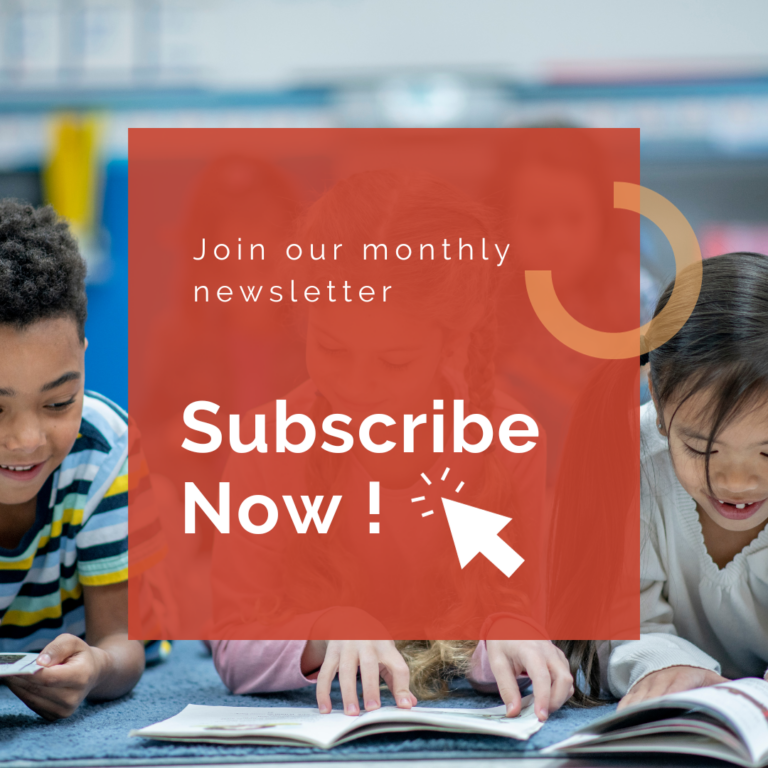Overview
Whova, our conference platform, no longer supports adding documents to your Whova presentation profile.
Solution
Please add a link to your speaker session that points to the documents you wish to share with your attendees.
For example, a link to a Google Drive folder with all the documents you wish to share.
Step By Step (if needed)
- Upload your documents to a Google Drive folder or other sharable storage system such as DropBox or Microsoft Office
- Find the email that Whova sent to you that allows you to update your speaker session. It is a special link that is unique to each speaker.
- It looks something like this: https://whova.com/xems/engage/speaker/senia_202403/35384200/?code=11a01f4d5f69521c2e
- Copy the link to the storage folder
- Double-check check the link is open for all to view
- Add the link in the description section of your presentation.
- Optional: Use the “link” button to make it a clickable link. Makes it a little easier for people.
- Hit save and let people know they can find links to documents in the description.
FAQ’s
- What if I can’t find that email with the link to my speaker profile?
- No worries, contact Michael Boll (admin@seniainternational.org) and he will send you that link.
- What if I don’t have a storage system such as Google Drive?
- No worries, email documents to Michael Boll (admin@seniainternational.org) and he will take care of it for you.